Export Microsoft Outlook Contacts to Gmail Account – Top 2 Transfer Methods

This informative guide explains different procedures to export Outlook contacts to Gmail account. Whether you are an individual who just wants to transfer their contacts from Outlook to Gmail or a forensics expert who wants to investigate Outlook contacts from corrupted PST files, you can find the solution from this article. So, stay till the end to learn simple yet effective solutions to import Outlook address book to Gmail.
In this article,
- Why export Outlook Address Book to Gmail
- How can you transfer contacts from Outlook to Gmail
- How to export Outlook Address Book to Gmail using Microsoft-supported Method
- How to export Outlook contacts to Gmail from corrupt PST files
- Final Words
Contacts stored on mobile devices or an emailing platform such as Outlook, are sensitive information and are important to us. It plays a crucial role, especially in digital forensics. It provides information about the individual involved in a case and its communication pattern. And, it would be handy for forensics experts if they could access contact information from any location at any point in time. And, Gmail would give them the perfect Cloud access.
Whether you’re a forensic expert or an individual transferring Contacts from Outlook to Gmail has several benefits. Let’s see what are those.
Why Export Outlook Contacts to Gmail?
Managing contacts only on desktop-based email clients like Outlook in today’s fast-paced technical world is not sufficient. Thus, transferring them to a cloud platform such as Gmail would be convenient. It can give you cross-platform access which means you can seamlessly access your contacts on both.
Secondly, when you export Outlook address book to Gmail, you’re simply creating a backup of all your contacts. If you encounter any issues while accessing your contacts in your Outlook account, you can open the same in your Gmail account.
In addition to that when you have important contacts in your Gmail account, you can integrate the same with Google’s other services such as Google Calendars. In this way, you can easily manage events and appointments.
Another benefit i.e. team collaboration and sharing, you can get when you export Outlook contacts to Gmail. You’ll be able to effortlessly collaborate and share work contacts with your colleagues.
Besides, when you import Outlook address book to Gmail, the autocomplete features of Gmail make the composing of emails easier.
Now that you know the why of the topic now let’s move to the how part.
How to Transfer Contacts from Outlook to Gmail?
We would like to discuss two scenarios here.
- You have a configured Outlook account and a Gmail account
- You have a PST file containing Outlook contacts
In the first case, you can apply the two-step method. First, use the Outlook import/export wizard to export the Contacts. Then, use the import function in the Gmail.
In the second case, you can simply use a professional PST Converter tool. This way you can easily convert the PST into CSV format and import it to Gmail.
If you didn’t get it then don’t worry we’ll explain the step-by-step procedures in Detail to carry out the process in the coming sections.
Case 1 – Export Outlook Contacts to Gmail Account using Import/Export Wizard
First Step – Export from Outlook
- Open the Outlook application on your PC.
- Go to File >> Open & Export >> click on the Import/Export function.
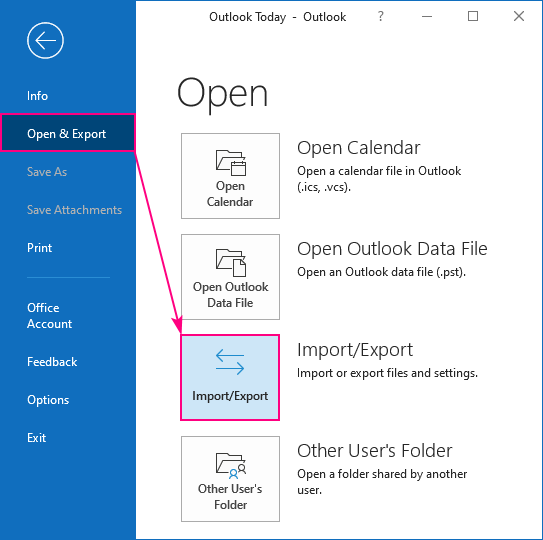
- After that click on ‘Export to a File’ and hit Next.
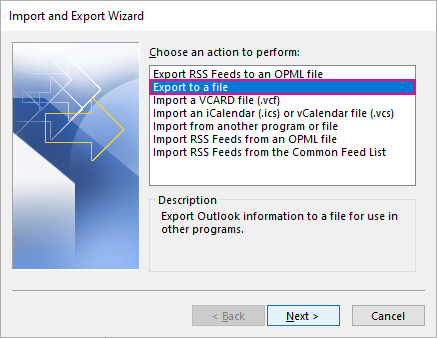
- Then choose the Contacts Folder and press Next.
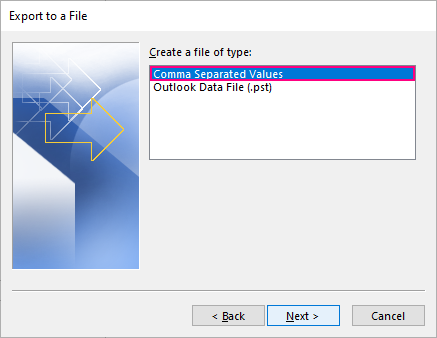
- Choose a temporary destination location to save the CSV file and click Finish.
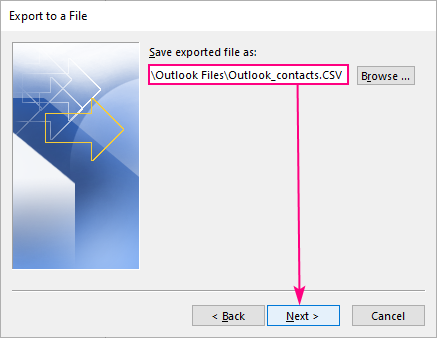
Note that you can delete this file once import it into your Gmail account.
Second Step – Import to Gmail
- Open your web browser (preferably Chrome) and log on to your Gmail account.
- Then click on the Dotted tab containing Google Apps.
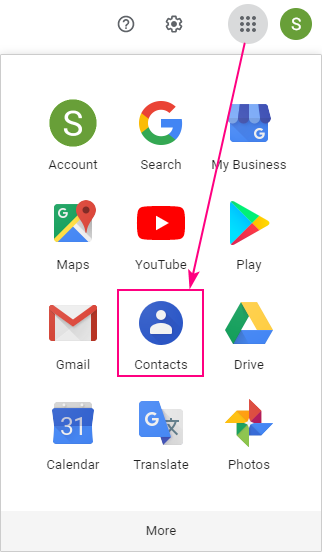
- After that click on Contacts.
- Next, click on Import to import Outlook address book to Gmail.
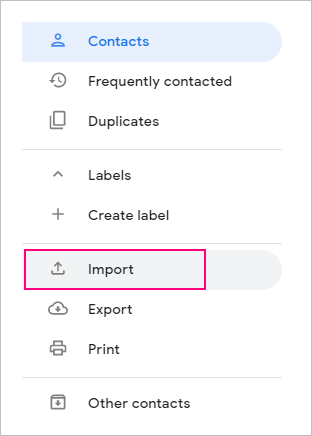
- Now, select the CSV file you just saved on your system and hit Open.
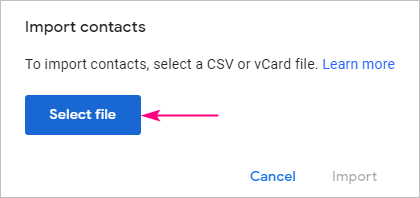
- Finally, click on Import.
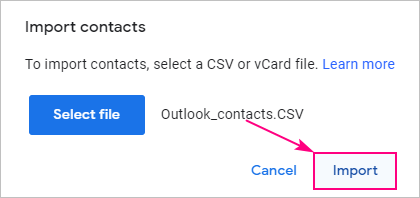
Now, let’s discuss the other case.
Case 2 – Export Outlook Address Book to Gmail using Automated Tool.
Since you have a PST file you can’t directly import it to your Gmail account. First, you need to convert it to a CSV file using the above-mentioned tool. Here is the download link for both Windows and Mac users.
Once you download the software on your device, follow the below steps.
Step 1. Properly finish the installation steps.
Step 2. Then, click on the Add File option present at the top left corner.

Step 3. After that click on Select File >> Browse the PST file.

Step 4. Next, click on Export Selected.

Step 5. Then, click on CSV.

Step 6. Finally, choose the destination path for saving the file and click on Export.

Once all the above steps are done, refer to these steps to import Outlook address book to Gmail.
Then again, comes another scenario, what if you have a corrupt PST file? Let’s find out!
How to Export Outlook Contacts to Gmail Account from a Corrupt PST File?
Well, the answer is simple. You’ll need the same professional software, there you can find the Advanced Scan option. Just select that and your corrupt PST file will be recovered. Even the deleted data items will be recovered if you tick the ‘Recover permanently deleted items’ option.
It doesn’t end here, there is more to it. If a PST file is encrypted then you can decrypt the same using the same software. For that, you just have to tick the ‘Remove Encryption’ option. For a clear picture of the above concepts, refer to the below screenshot.

Also Read, Proven Method to Outlook Export Email List to CSV.
Final Words
Outlook and Gmail are both good emailing platforms at their level. However, having your important contacts in both professional and personal email accounts would aid the benefit. That’s why we elaborated a simple technique for the same. We hope with the help of this article you will be able to easily export Outlook contacts to Gmail account. Moreover, this article also answers the following queries:
“Outlook contacts to Gmail account”
“Outlook contacts to Gmail”
“Outlook address book to Gmail”
“Export Outlook contacts to Gmail”
“Export Microsoft Outlook contacts to Gmail”
“Export Outlook address book to Gmail”
“Import Outlook address book to Gmail”
“Can you import Outlook contacts to gmail”
“How transfer contacts from Outlook to Gmail”


